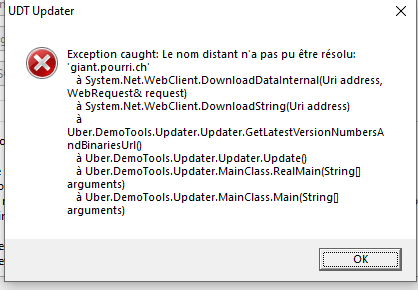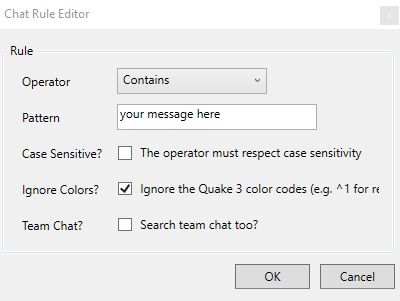This guide was originally written a while ago for the folks on the Quake for Newbies discord server. Feel free to join us!
Introduction
My preferred way to convert demos to videos is to use some kind of rendering opposed to just capturing the QL / Wolfcam / Q3 window in OBS.
In quake3e, it is supported to directly pipe the video to the ffmpeg application, which actually compresses the video with your encoder of choice. In most other cases, you will have to create a temporary file and encode that with ffmpeg (or other tools if you want). you can grab ffmpeg here.
Rendering in WolfcamQL
First, grab wolfcam on GitHub (Installation instructions are available in the readme). It is required that you have a copy of Quake Live.
Useful cvars
Set cl_freezeDemoPauseVideoRecording 1 to pause recording of video/screenshots while paused.
cl_aviCodec "huffyuv": The options for cl_aviCodec are uncompressed, huffyuv and mjpeg. I recommend huffyuv as it somewhat reduces temporary file size and doesn’t take much longer to capture in wolfcam. You can use mjpeg if you don’t have much disk space for temporary files, but it will slow down rendering significantly. It could also cause slight jpeg artifacts, although those won’t be so noticeable in the end result.
cl_aviFrameRate 60: Set the desired output video framerate here. The actual command for capturing in wolfcam is /video tga wav name render_temp You can replace render_temp with :demoname, and wolfcam will use the demo name as the capture filename. Or any other name, and the video will be saved to that. The rest of this guide assumes that the output name it is set to render_temp. After capturing, the captured files normally are in %appdata%/Wolfcamql/wolfcam-ql/videos (just paste that into your windows explorer address bar).
Encoding to h264
After capturing in-game, we will encode the .avi files to something more reasonable in size. We will use ffmpeg for that.
For convenience, I recommend creating a batch file to render the video. Navigate to the output folder, then Right-click/New/Text file, and name it render.txt. Open it in the text editor. Now, paste this into the file.
@echo off
ffmpeg -hide_banner -i render_temp.avi -c:v libx264 -crf:v 21 -preset:v medium -tune:v film -c:a aac -b:a 384k "render_output.mp4"
echo.
echo Rendering finished.
pause
Then, do Save as, set the Filetype to “all files (*.*)” . I suggest naming it render.bat. Double click the batch file and it should start rendering. When rendering is complete, it will say “Rendering finished.”. After that, you can close that window and look at your output. It should now be ready to be used however you like.
Information for advanced encoding
-preset:v medium sets the “speed” of the encoder. It is a tradeoff between compression strength and rendering speed. Sensible presets are “veryfast”, “faster”, “fast”, “medium”, “slow”, “slower”.
-crf:v 21 sets the visual quality of the video (lower means better). Just try to see what is good enough for you, as a lower value will increase file size.
You can visit trac.ffmpeg.org/wiki/Encode/H.264 for more information on encoding h264. If you want to use a different codec, I also recommend looking at trac.ffmpeg.org.